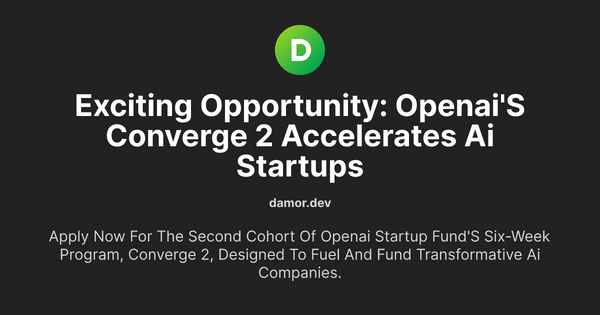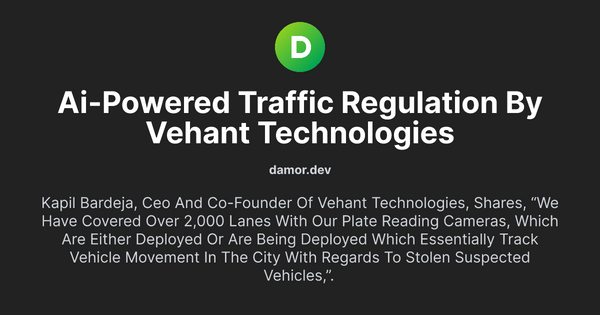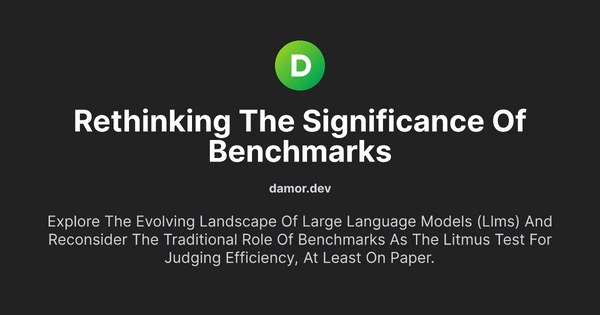Effortlessly Integrate Playwright with Selenium Standalone for Advanced Remote Connection Web Testing via Docker Compose

In today's fast-paced development world, automated testing is a must. By leveraging both Playwright and Selenium, you can create a robust testing environment. Thanks to the latest updates in Playwright, connecting it to a Selenium standalone instance has become straightforward. In this post, we'll explore how to achieve this synergy using Docker Compose for an optimized testing setup.
Prerequisites:
- Docker and Docker Compose: Installed and running on your machine.
- Playwright: A modern Python library for browser automation.
Step-by-step Guide:
1. Launch Selenium Standalone using Docker Compose:
Use the following docker-compose.yml configuration to set up a Selenium standalone Chrome node:
version: "2.1"
services:
selenium_grid:
image: selenium/standalone-chrome:4.3.0-20220726
ports:
- 4444:4444
tmpfs:
- /dev/shm:rw,size=2g
environment:
- START_XVFB=true
- SE_NODE_GRID_URL=http://127.0.0.1:4444
Run the container by navigating to the directory containing the docker-compose.yml file and executing:
docker-compose up
2. Setup Playwright and Connect to the Selenium Standalone Instance:
First, make sure Playwright is installed:
pip install playwright
playwright install
Now, with the recent Playwright updates, you can instruct Playwright to use the Selenium standalone instance by setting the SELENIUM_REMOTE_URL environment variable:
export SELENIUM_REMOTE_URL=http://127.0.0.1:4444Then, run your Playwright script:
from playwright.sync_api import sync_playwright
if __name__ == "__main__":
with sync_playwright() as p:
browser = p.chromium.launch()
page = browser.new_page()
page.goto("https://trends.google.com/trends")
print(page.title())
screenshot = page.screenshot(path="screenshot.png")
browser.close()
3. Understanding the Integration:
With the SELENIUM_REMOTE_URL environment variable, Playwright knows to use the Selenium standalone instance running within the Docker container. This integration means you're essentially leveraging the power and ease-of-use of Playwright's API while running tests on browsers managed by Selenium. This combination offers flexibility, compatibility, and a consistent testing environment provided by Docker.
Conclusion:
By integrating Playwright with Selenium through Docker Compose, developers and testers can streamline their web application testing processes. The latest advancements in Playwright make it easier than ever to connect to Selenium, allowing teams to enjoy the best of both tools. This synergy ensures robust, reliable, and efficient testing, helping teams deliver flawless web applications. Dive in and experience the future of web testing today!
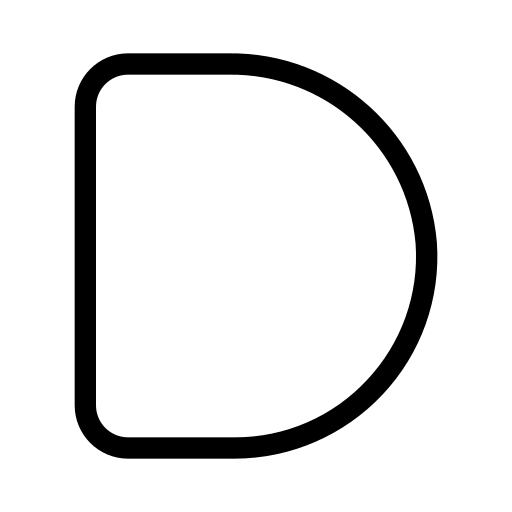

![[Solved] ZlibError:zlib:
unexpected end of file - payload](/content/images/size/w600/2024/02/Screenshot-2024-02-18-143905.png)